Build Profile Configuration Overview
Configuring a build profile has some basic steps that need to be completed before starting a build.
Creating a configuration
You may create Distribution configuration to send your app to public stores or create Testing configuration to send your app to testers. Configurations allow you to set different certificates, distribution channels that can be used with different workflows.
- Click on Configurations to create configurations for different scenarios.
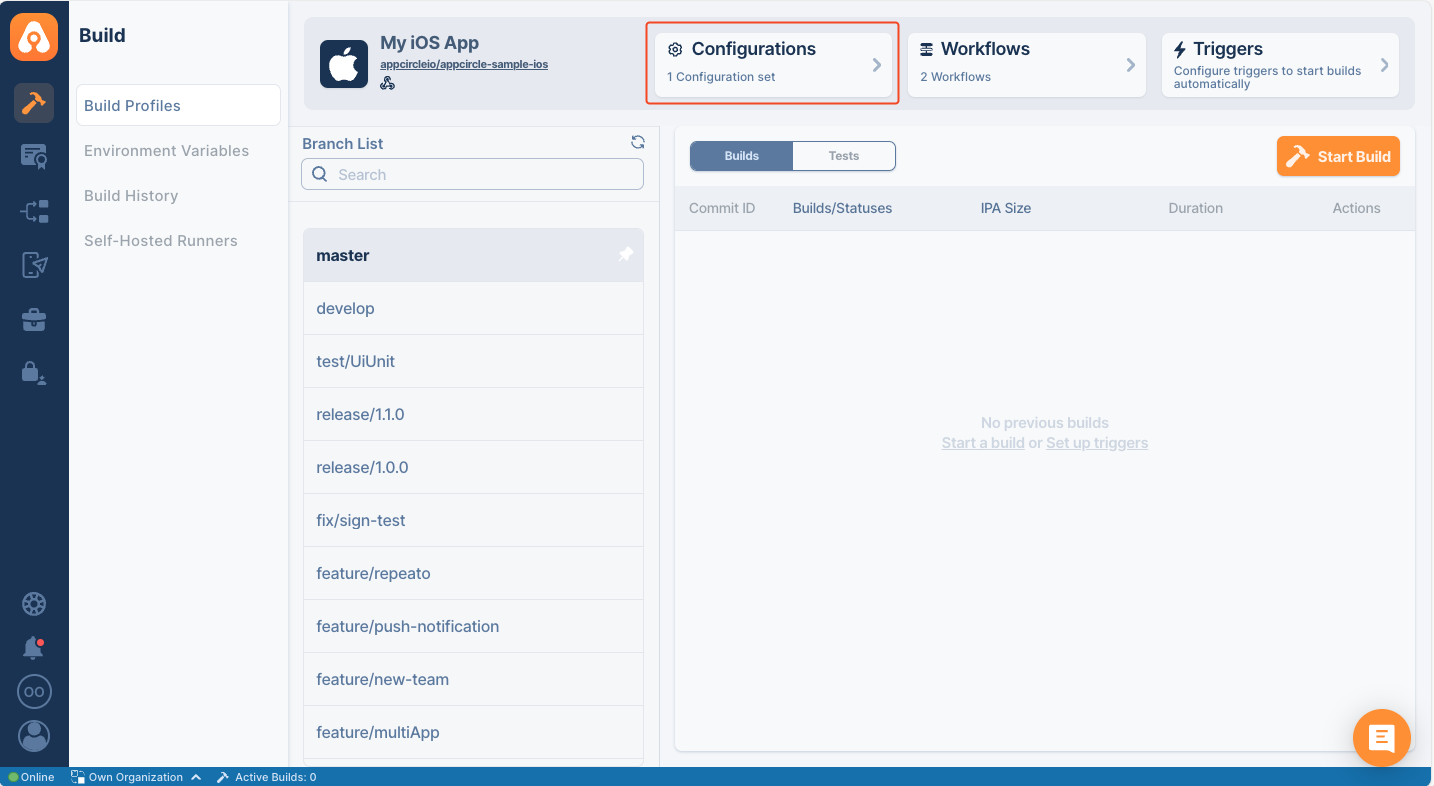
- Click on New button to create your first configuration.
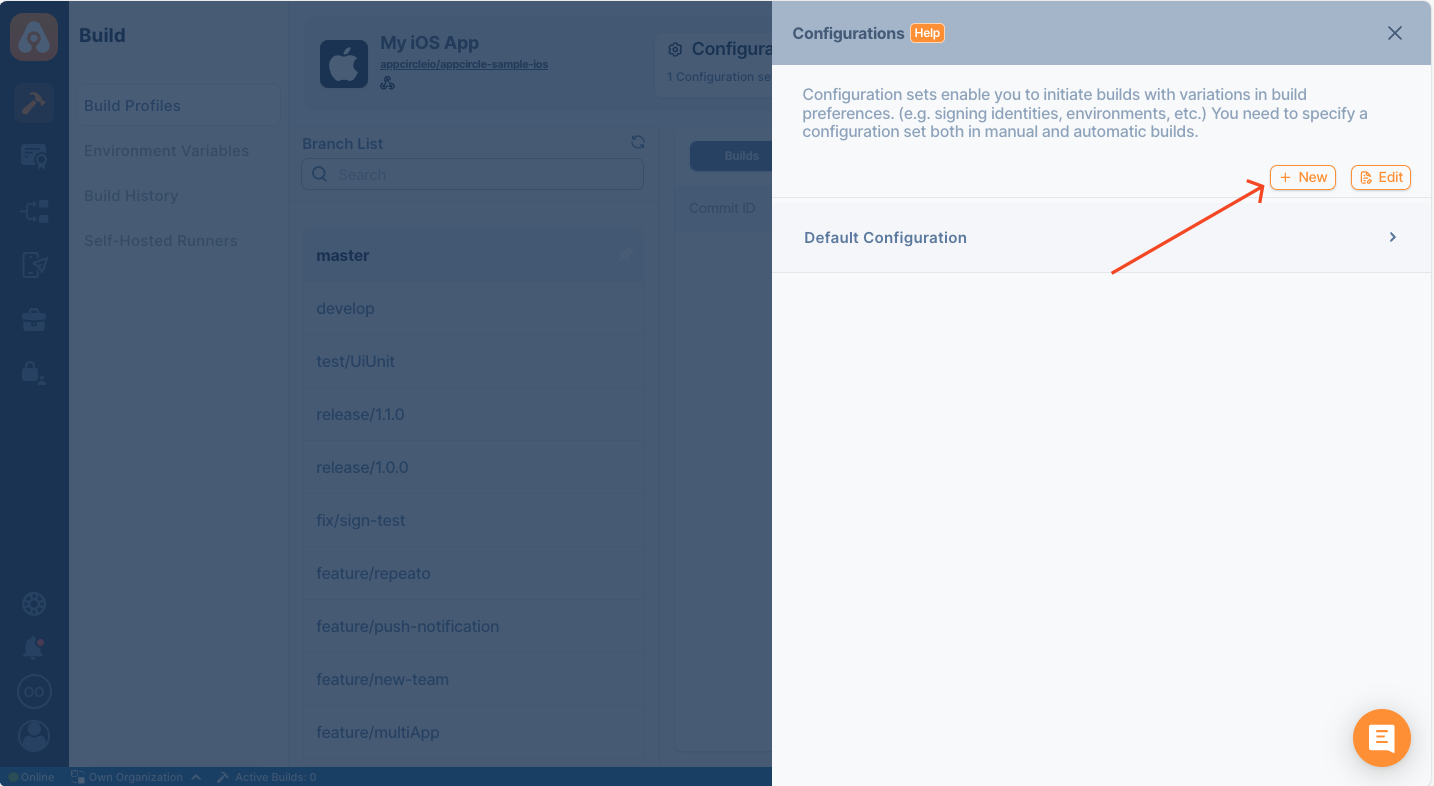
- You may change the name of the configuration or delete the ones you don't need. To do that, click on the edit button shown and three dot on the configuration you want to edit/delete.
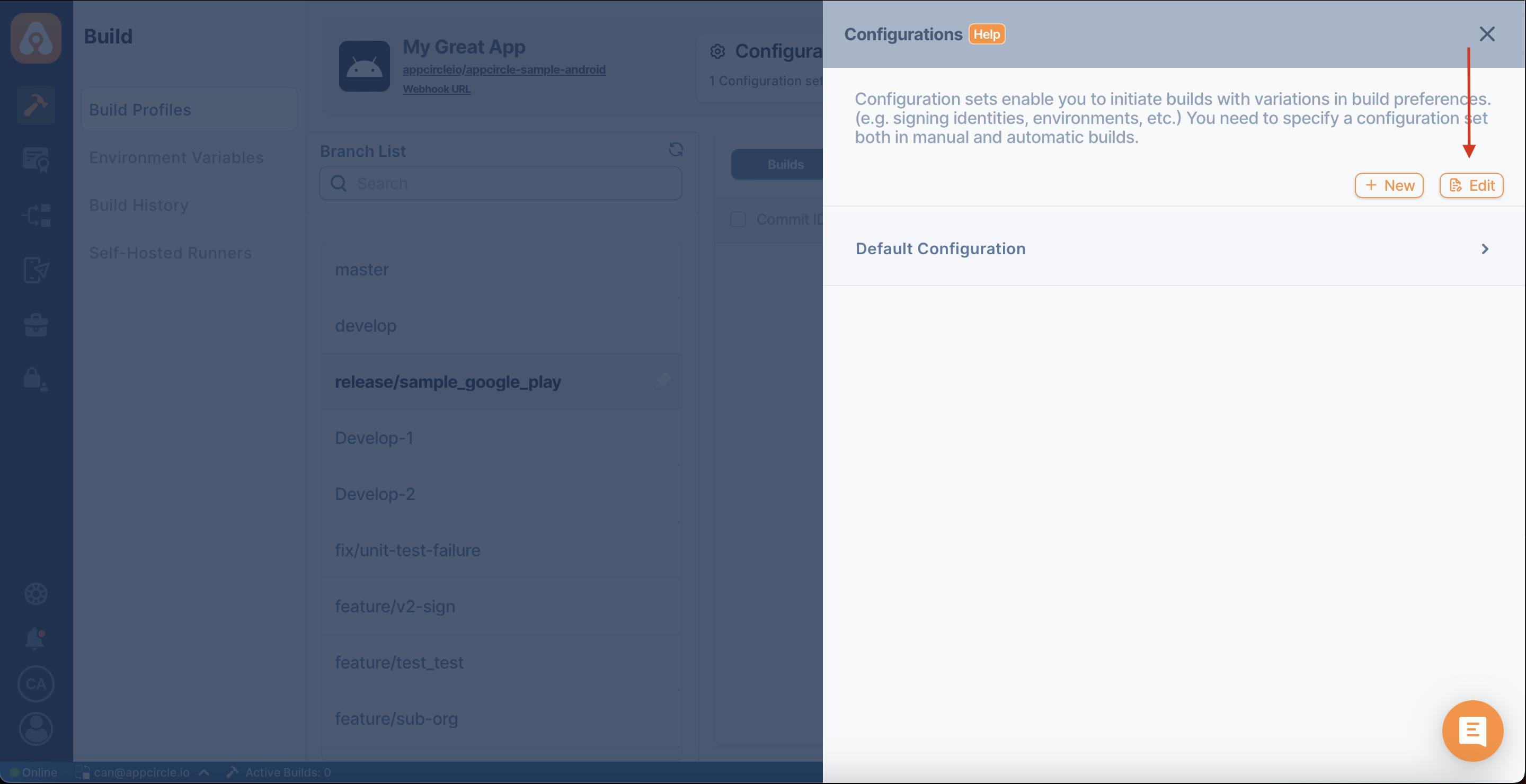
Clone Configuration
If you have a configuration that you use constantly or want to quickly copy a configuration, you can use the "Configuration Clone" feature.
The configuration clone feature will speed up your projects where you use many configurations.
First of all, we open the configuration process by clicking the edit button.
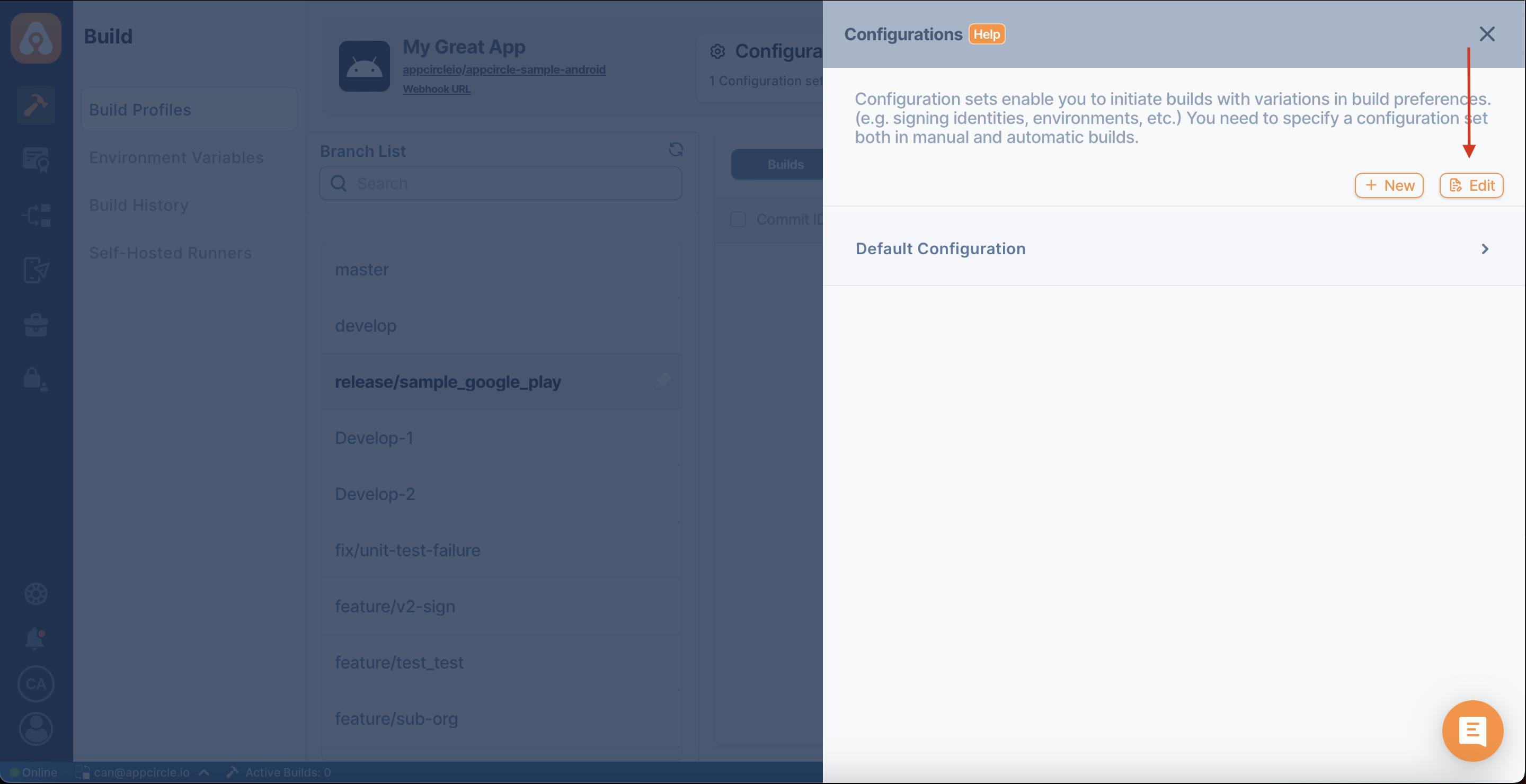
Then click on the three dots next to the configuration we want to copy, and click on the "Clone" button in the mini window that opens.
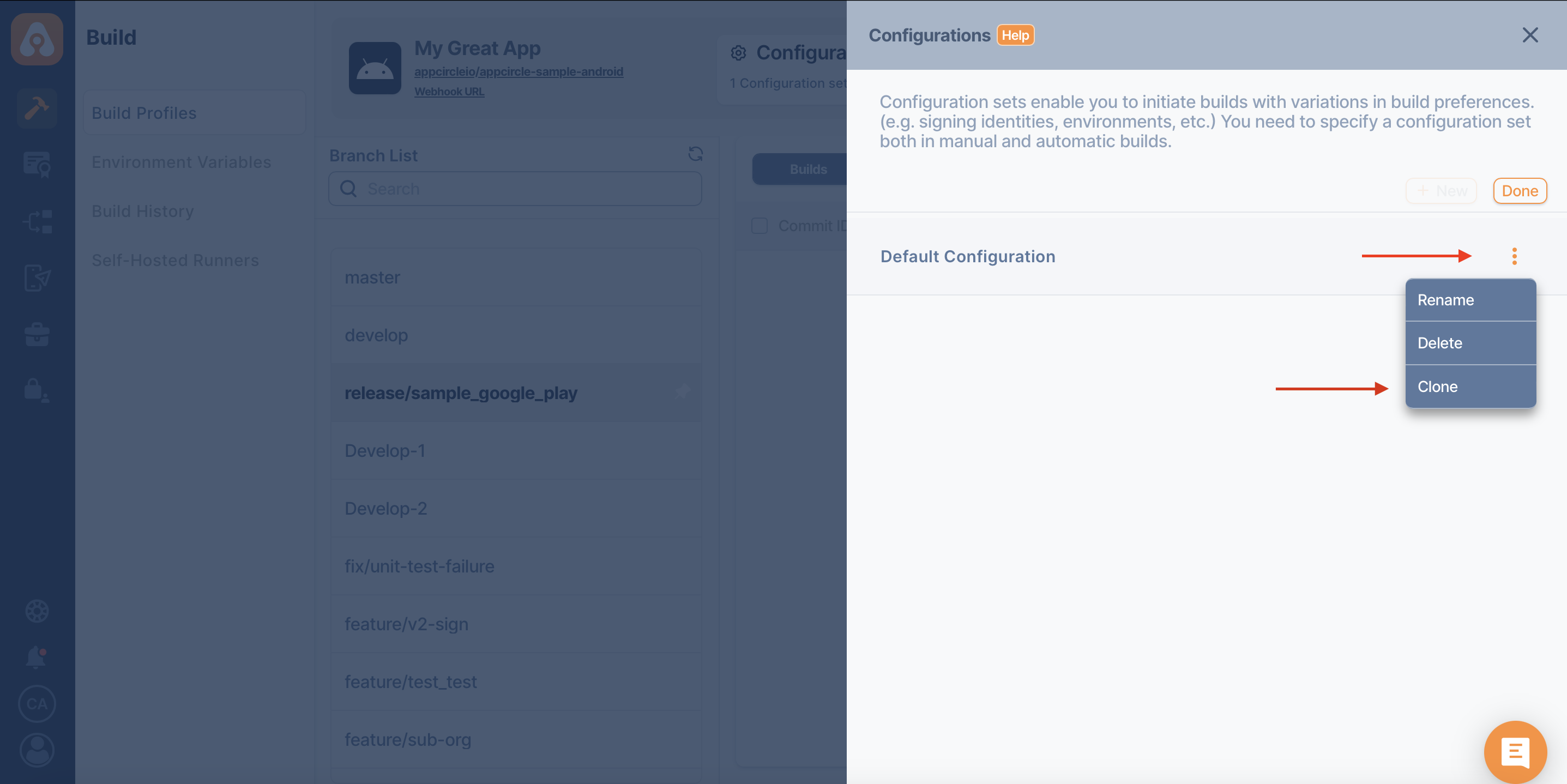
And another one is created identical to the configuration we want to clone.
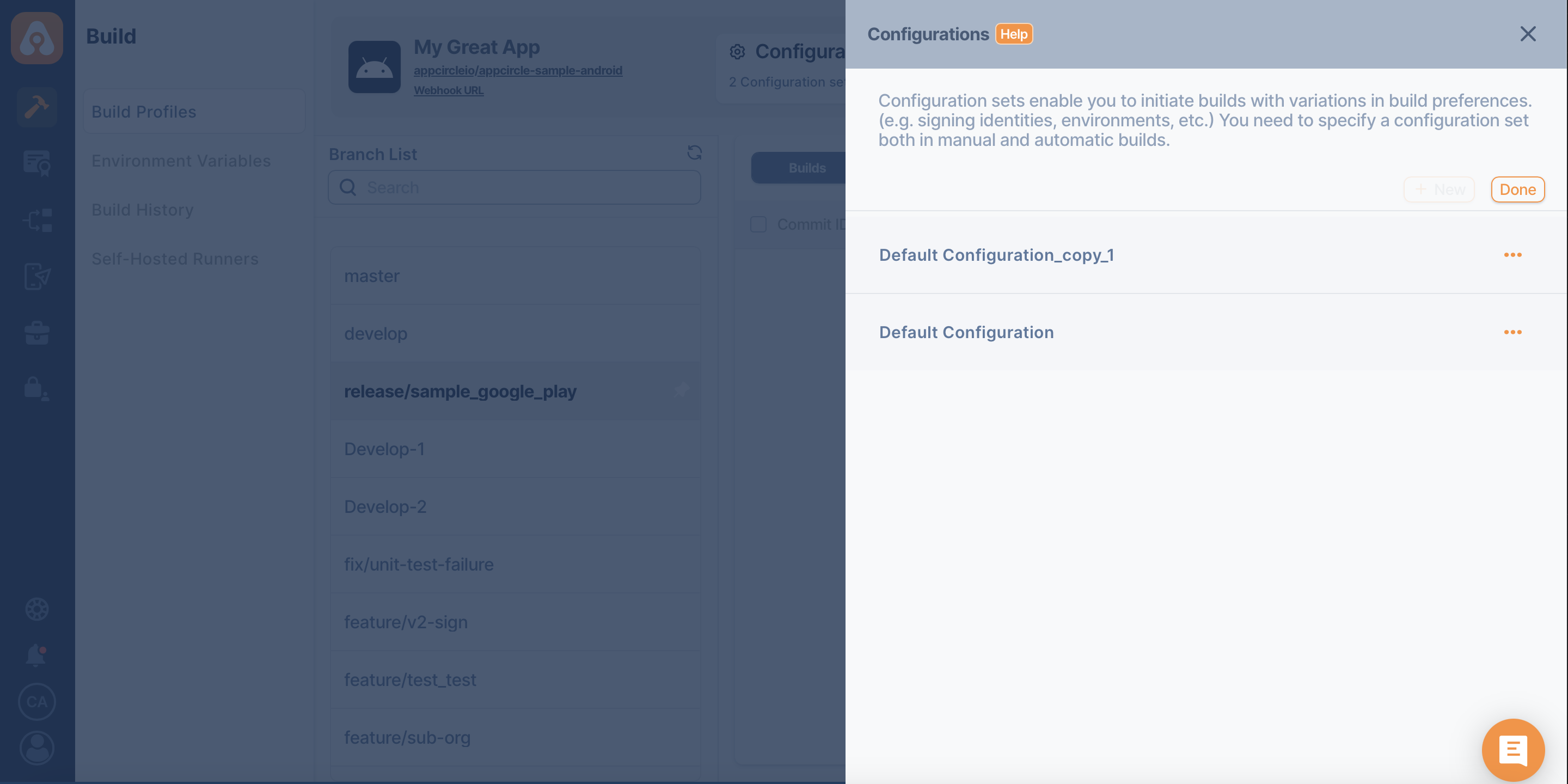
The naming here is created by adding "_copy_1" to the end of the main configuration name. For each configuration to be copied from now on, the name will be incremented to be unique.
Although the system gives a unique name for the copied configuration by default, you can give this configuration a new name using "Rename".
Download Configuration
You can download your Configuration in YAML format to perform actions like sharing the settings you've configured or creating a duplicate on another Build Profile page. Follow these steps to download your Configuration:
- Open the Configuration you've created.
- Locate the download button positioned at the bottom left of the Configuration interface. Click on the download button.
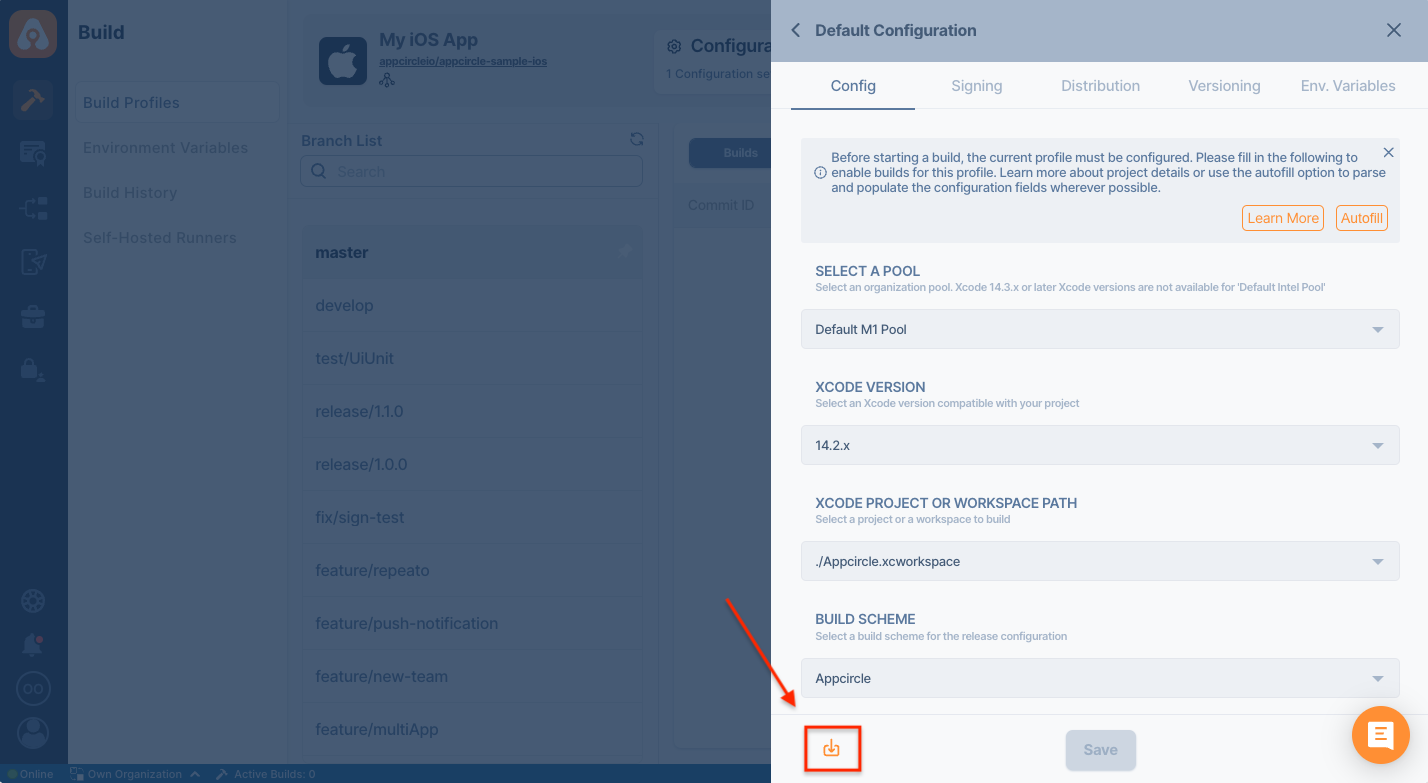
Your configuration.yaml file will be downloaded to your local system.
If you intend to copy the configuration to use on the same Build Profile page, consider using the Clone Configuration step as a quicker alternative.
Project details configuration
Every build profile needs to know project details regardless of the project being iOS or Android project. Project details can be entered manually or can be fetched from your project automatically by Appcircle if you click on Autofill button.
You can also select your self-hosted runner from the SELECT A POOL dropdown.
Self-hosted Runners
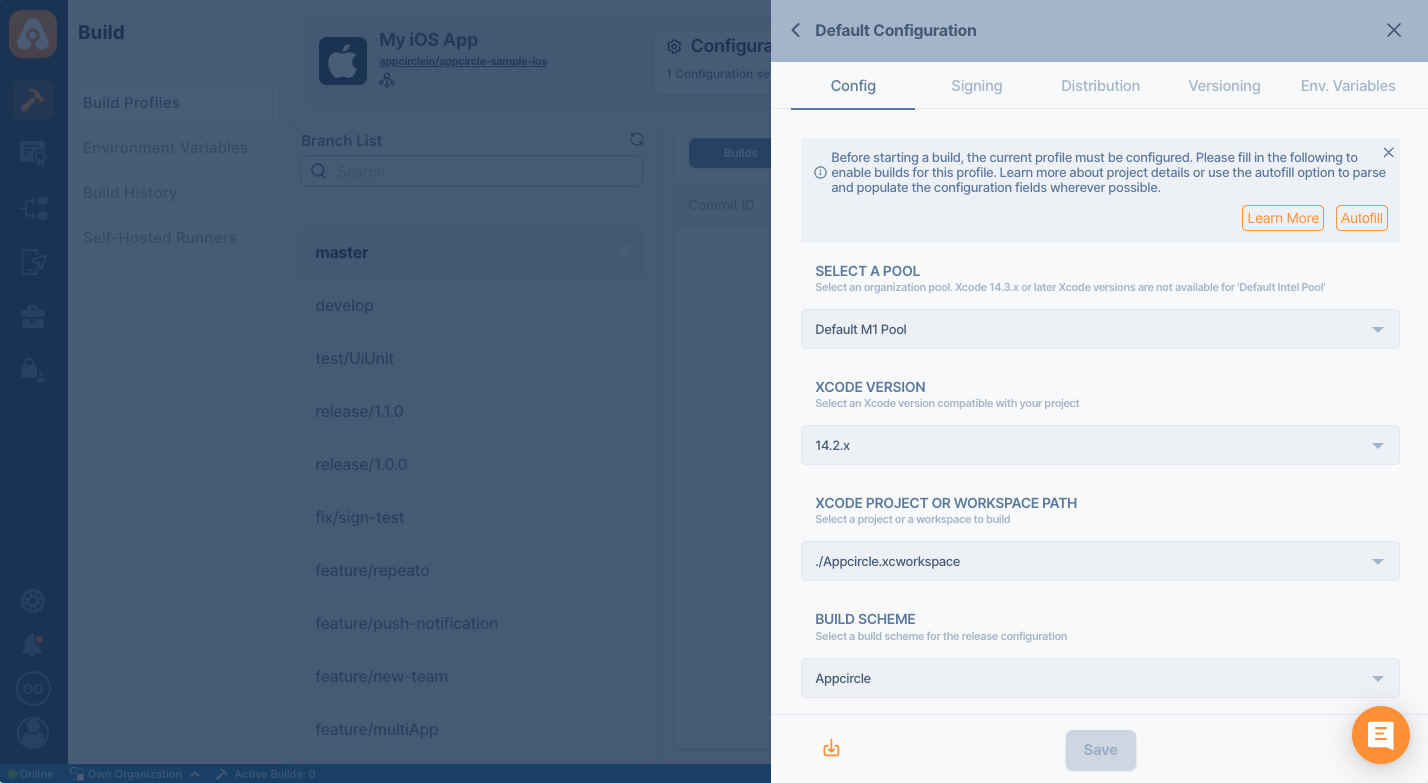
Signing configuration
Both iOS and Android applications need to be digitally signed by their developers in order to be able to be installed on real devices or submitted to app stores.
iOS certificates and Android keystores can be generated within Appcircle or pre-obtained certificates can be uploaded. iOS provisioning profiles need to be obtained from Apple Developer account and uploaded to Appcircle.
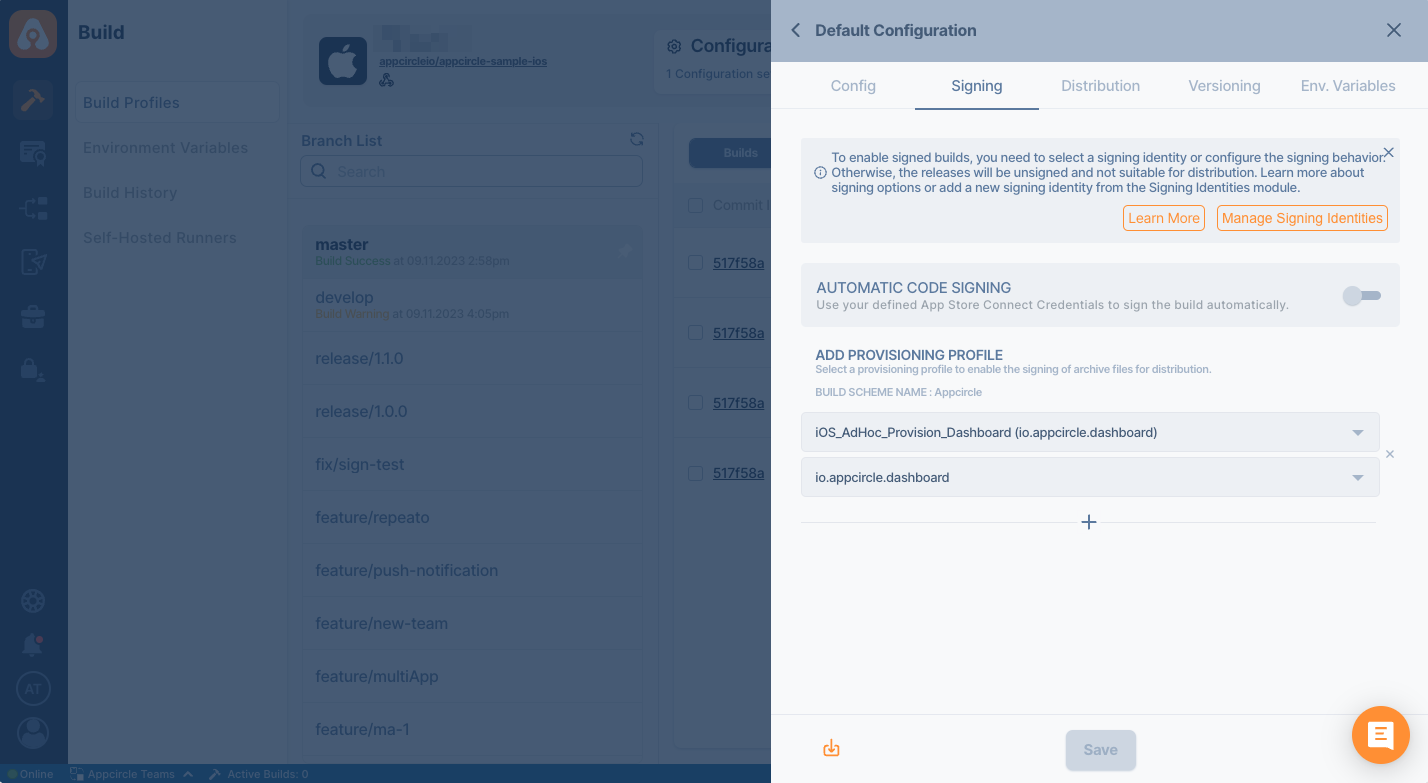
Distribution configuration
Distribution is a critical step when it comes to testing your app on real devices. You may need multiple testers and testing groups to download, install, test your app, and make sure it works on different devices and operating system versions.
Distribution configuration allows you to set which testing groups will receive your application after the build is complete. You can manually submit your binary to testers, or Appcircle can do it for you.
In this window, you can select one or more of the previously created distribution profiles or create a new one. You can use the "Manage Distribution Profiles" button above to quickly manage distribution profiles.
Finally, check "Automatically Distribute to Testers" if you want your build to be automatically distributed to the selected testers or testing groups.
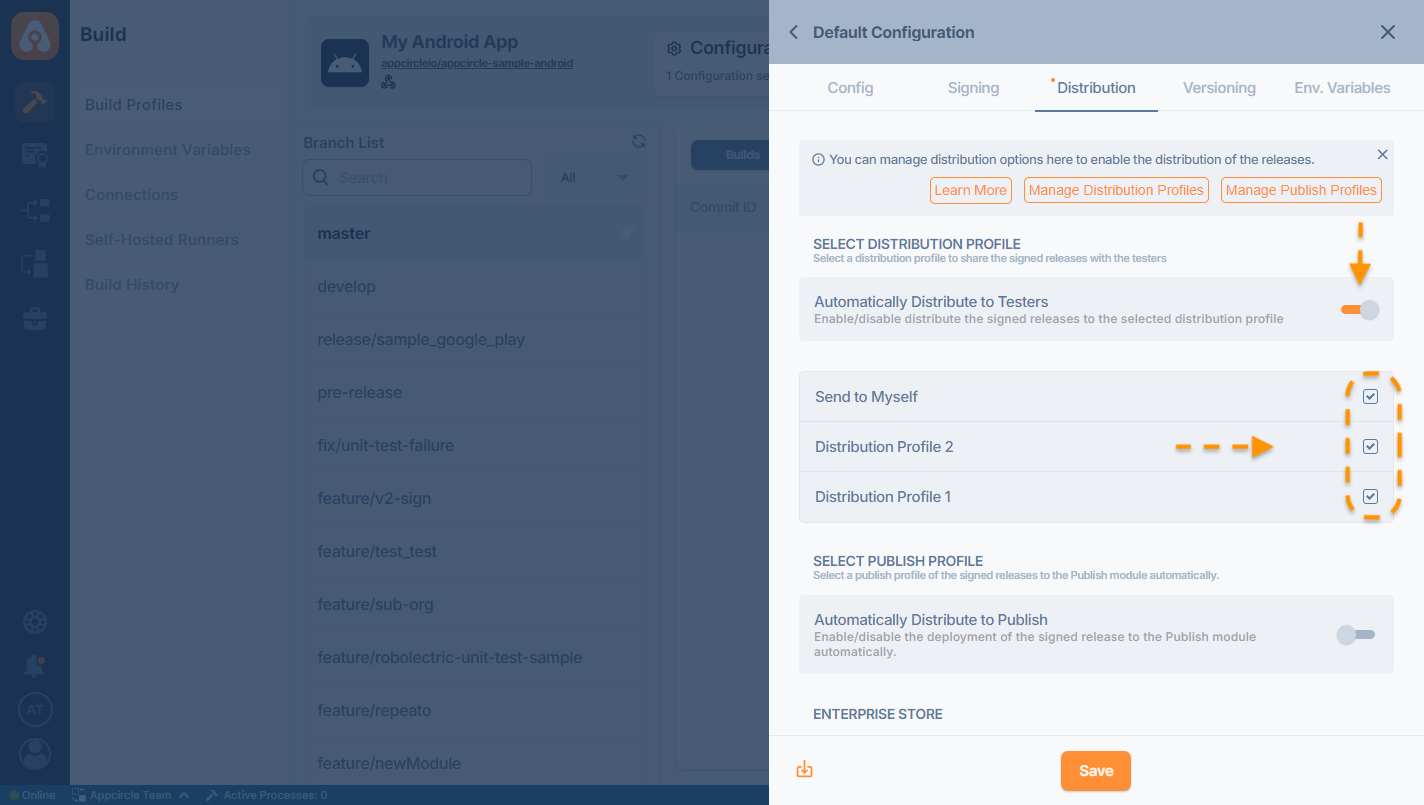
You can also use other toggles on there to automatically distribute your app to the Enterprise App Store or Store Submit modules.
Environment variables configuration
You can define variables and secrets to be incorporated during the build in the Environment Variables submodule so that you don't need to store certain keys and configurations within the repository.
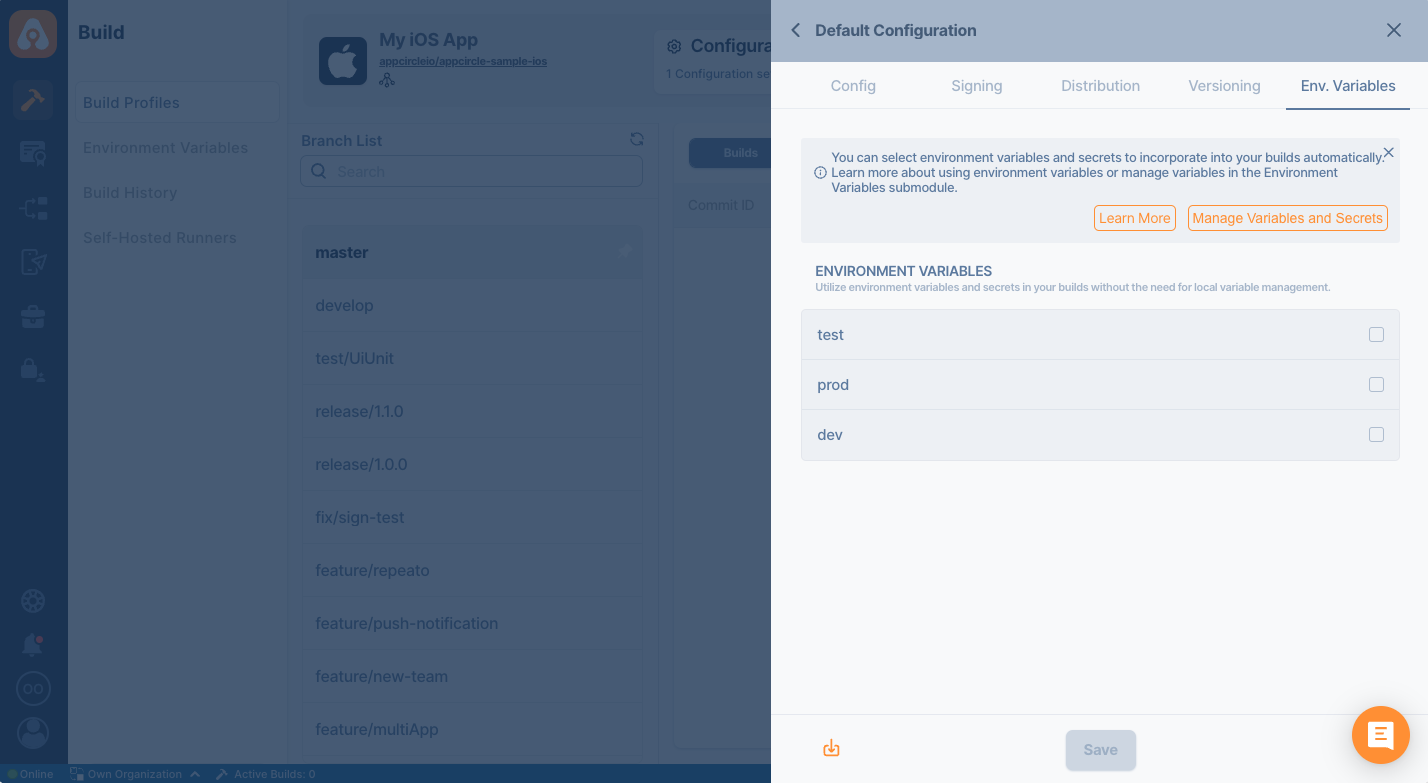
Versioning configuration
You can set custom rules to manage the versioning of your app. You can increase both the build number and version number according to the rules you set.
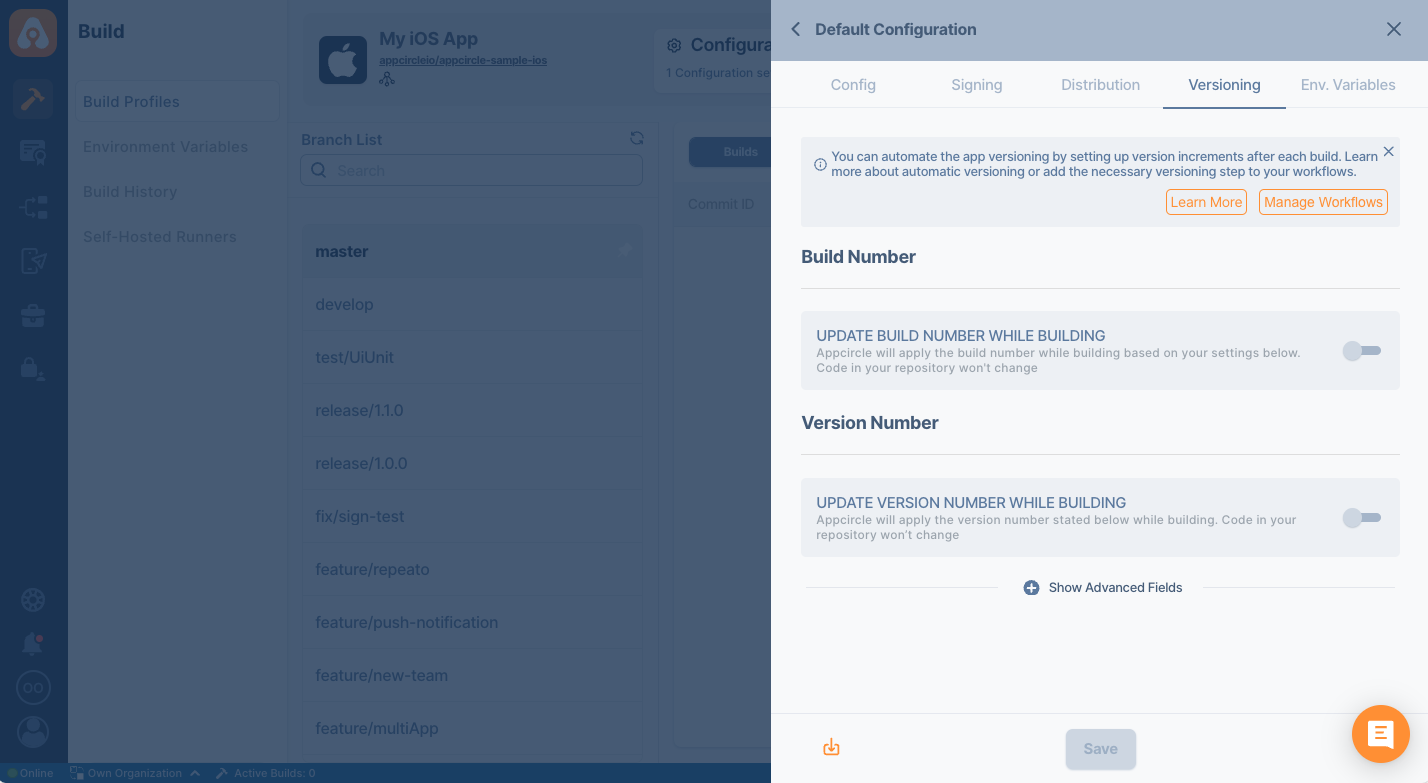
Workflows and Triggers
For advanced configuration, you can utilize workflows and for automatic builds, you can utilize triggers.
These options are available at the profile level in the profile context menu.
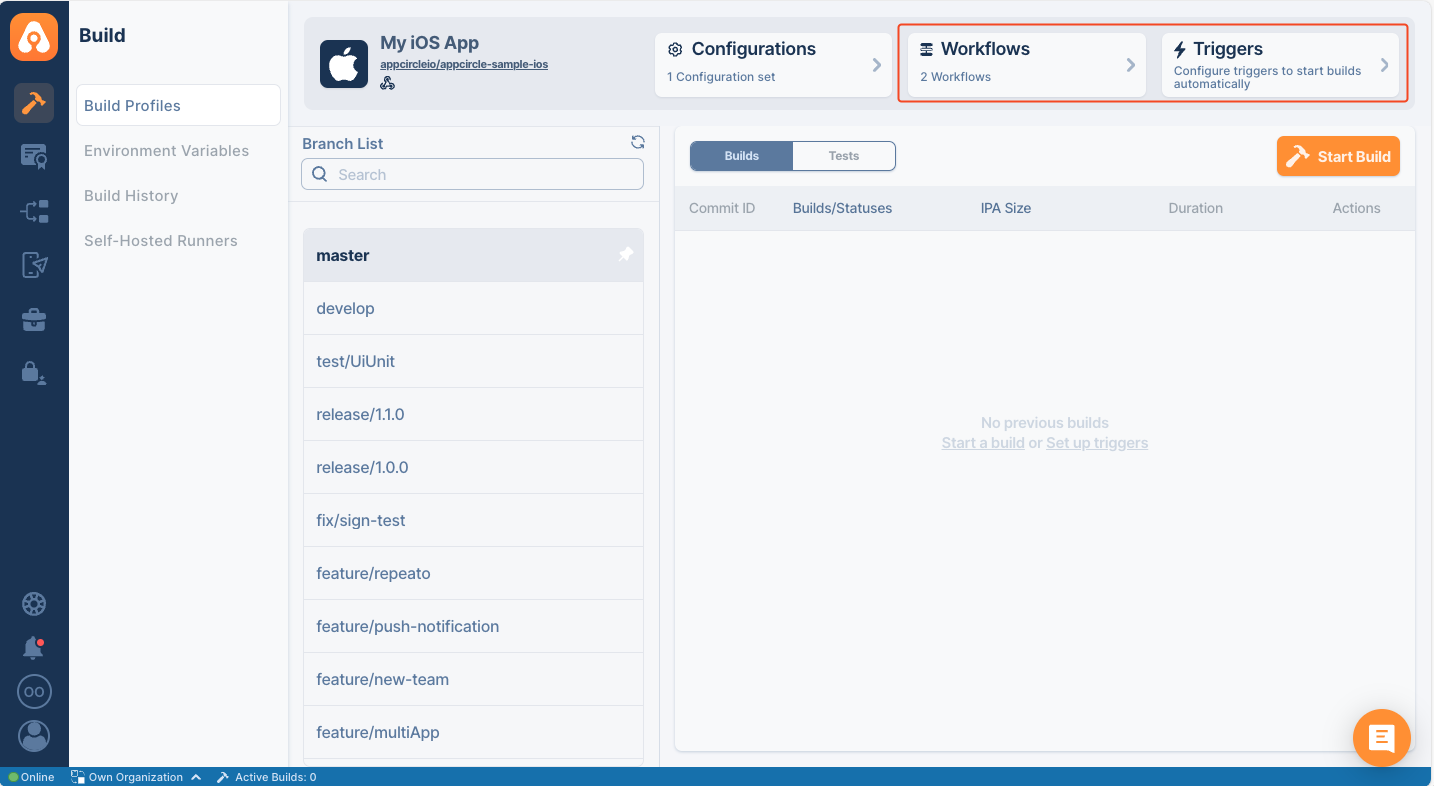
Connection Settings
After connecting build profile to a Git provider, we can see the "Connection Settings" button in the build profile details.
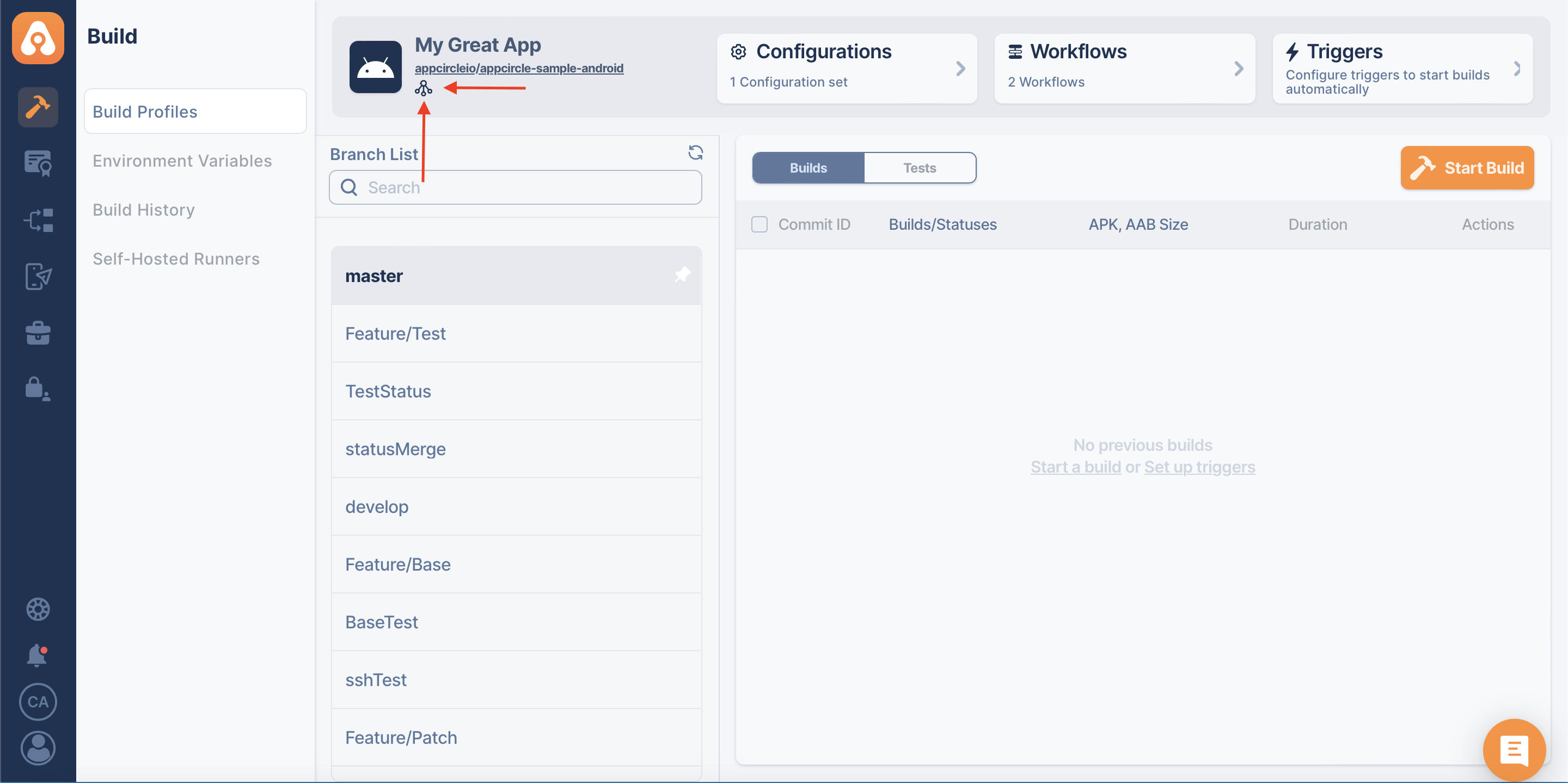
You can click on the "Connection Settings" button under the build profile name and URL to see the detailed information about the connection. (PAT, oAuth)
OAuth
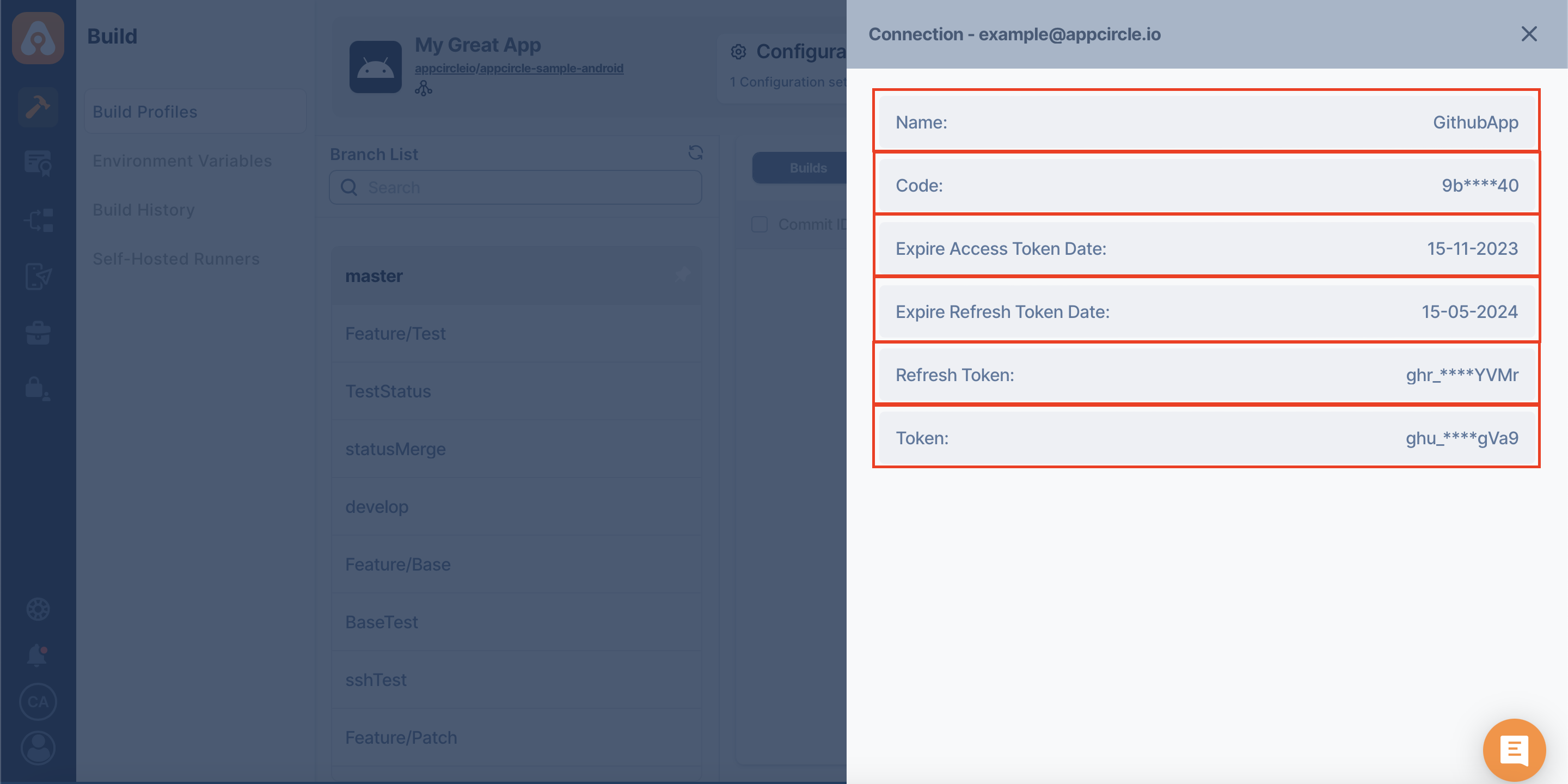
Personal Access Token (PAT)
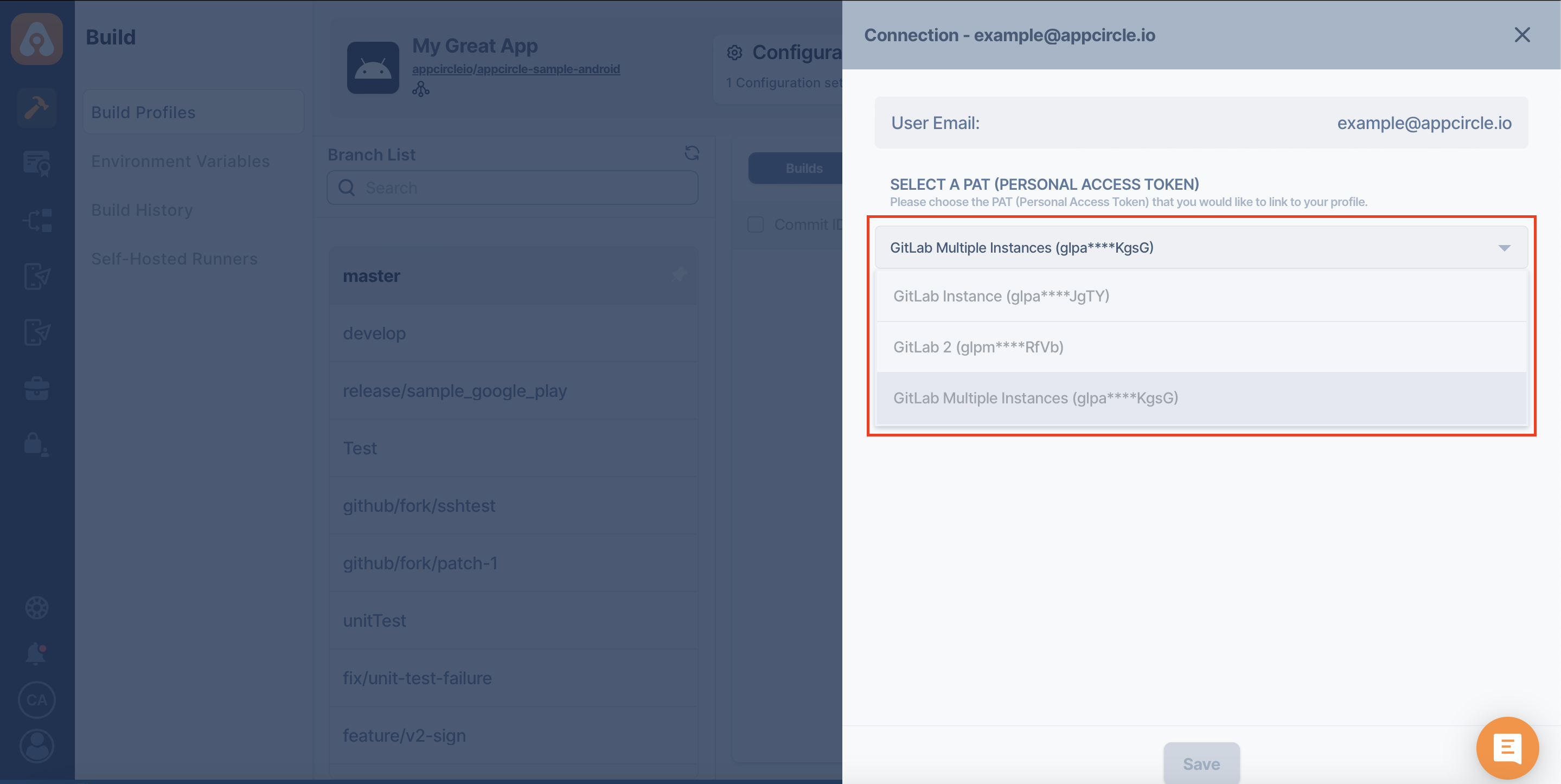
If you added your repository via multiple instances using PAT (Personal Access Token), the "Connection Settings" will look different.
You can review the Connecting Multiple Instances page for using "Connection Settings" on multiple instances.
Need help?
Get help from Appcircle's support team, or see how others are using Appcircle by joining our Slack Channel.
